Google Sheets is a web-based spreadsheet application developed by Google. It is used for creating, organizing, and analyzing data in a tabular format. Google Sheets offers a wide range of features and functions that make it suitable for various tasks, including project management, data analysis, budgeting, and inventory tracking.
To use Google Sheets, follow these steps:
- Access Google Sheets: Go to the Google Sheets website (sheets.google.com) or open Google Drive (drive.google.com) and click on “New” > “Google Sheets” to create a new spreadsheet.
- Create or Open a Spreadsheet: Choose to create a new spreadsheet from scratch or open an existing one from your Google Drive.
- Familiarize with the Interface: The Google Sheets interface consists of rows, columns, and cells, similar to other spreadsheet applications. The menu bar at the top provides various options and functions.
- Enter Data: Enter your data by typing directly into cells or copying and pasting from another source. You can enter text, numbers, dates, and formulas.
- Formatting: Apply formatting options to your data, such as changing font styles, adjusting cell colors, adding borders, and applying conditional formatting rules.
- Formulas and Functions: Utilize formulas and functions to perform calculations and manipulate data. Google Sheets offers a wide range of built-in functions like SUM, AVERAGE, COUNT, and allows you to create custom formulas as well.
- Data Analysis: Use features like sorting, filtering, and pivot tables to analyze and summarize your data. These tools help you gain insights, identify patterns, and make data-driven decisions.
- Collaboration: Share your spreadsheet with others to collaborate in real-time. You can invite others to view, comment, or edit the spreadsheet, and changes made by collaborators are updated in real-time.
- Add-ons and Extensions: Enhance the functionality of Google Sheets by exploring the Google Workspace Marketplace. It offers various add-ons and extensions that provide additional features, templates, and automation capabilities.
Is google sheets free?
Yes, Google Sheets is free to use. It is included as part of the Google Drive suite of productivity tools, and basic features are available to all users with a Google account. However, Google also offers premium features and additional storage options through paid plans as part of Google Workspace (formerly G Suite).
What is the difference between Google Sheets and Excel?
Google Sheets and Microsoft Excel are both popular spreadsheet applications, but they have some differences:
1. Platform: Google Sheets is a web-based application accessed through a browser, while Excel is a desktop application that is part of Microsoft Office. Excel also has a web-based version called Excel Online.
2. Collaboration: Google Sheets excels in real-time collaboration, allowing multiple users to work on a spreadsheet simultaneously and see changes in real-time. Excel offers collaboration features but with some limitations compared to Google Sheets.
3. Cost and Accessibility: Google Sheets is free to use with a Google account, while Excel is a commercial software that typically requires a purchase or subscription to Microsoft Office.
4. Features and Functions: Both applications offer a wide range of features and functions for data management and analysis. Excel has traditionally been more robust, with advanced capabilities like complex formulas, macros, and extensive charting options. However, Google Sheets has been continually improving and adding features.
5. Add-ons and Extensions: Google Sheets has a marketplace for add-ons and extensions that enhance its functionality, offering tools for data visualization, project management, and automation. Excel also has a range of add-ins available.
7. Offline Access: Google Sheets requires an internet connection to work, although it has some limited offline capabilities. Excel can be used offline without an internet connection.
6. Integration: Google Sheets seamlessly integrates with other Google Workspace apps, such as Google Docs and Google Slides. Excel integrates well with other Microsoft Office applications and can interact with external systems.
8. File Formats: Google Sheets uses its file format (.gsheet), while Excel uses its proprietary formats (.xlsx, .xls). Both applications support importing and exporting files in various formats.
In summary, Google Sheets and Excel have differences in platform, collaboration capabilities, cost, features, add-ons/extensions, integration, offline access, and file formats. The choice between them depends on specific needs and preferences.
Why is Google sheet better than Excel?
Google Sheets offers several advantages over Excel, making it a popular choice among users:
1. Collaboration: Google Sheets excels in real-time collaboration, allowing multiple users to work on a spreadsheet simultaneously. This promotes seamless teamwork, boosts productivity, and simplifies gathering input and feedback from team members.
2. Accessibility: Being a cloud-based application, Google Sheets is accessible from any device with an internet connection and a web browser. It offers flexibility and convenience, enabling users to access and edit their spreadsheets from different devices without the need for software installation or file syncing.
3. Cost: Google Sheets is available for free as part of Google Drive, making it a cost-effective option for individuals and small businesses. In contrast, Excel is a commercial software that usually requires a purchase or subscription to Microsoft Office.
4. Automatic Saving and Version History: Google Sheets automatically saves changes in real-time, minimizing the risk of data loss. It also maintains a detailed version history, allowing users to review and revert to previous versions of a spreadsheet. This feature is valuable for tracking changes and recovering from mistakes.
5. Integration and Collaboration with Google Workspace: Google Sheets seamlessly integrates with other Google Workspace apps, such as Google Docs and Google Slides, enabling easy collaboration and data sharing. This integration enhances productivity and streamlines workflows within the Google ecosystem.
6. Add-ons and Extensions: Google Sheets has a wide range of add-ons and extensions available in the Google Workspace Marketplace. These tools expand its functionality by providing additional features, templates, data visualization options, and automation capabilities.
7. Cloud Storage and File Sharing: Google Sheets utilizes Google Drive for cloud storage, offering ample space for storing and sharing spreadsheets. It facilitates effortless sharing and collaboration with others, allowing customizable permissions for viewing or editing access.
8. Continuous Updates and Improvements: As a cloud-based application, Google Sheets receives regular updates and new features. Users benefit from ongoing improvements and enhancements without the need for manual software updates or upgrades.
These advantages position Google Sheets as a preferred choice for users seeking collaboration, accessibility, cost-effectiveness, seamless integration, and continuous improvement in their spreadsheet workflows. However, Excel may still be preferred in scenarios requiring advanced features, extensive data analysis capabilities, or compatibility with specific workflows or industries.
What file type is Google Sheets?
Google Sheets uses its own file format called “Google Sheets” or “.gsheet”. When you create or save a spreadsheet in Google Sheets, it is typically saved in this file format. However, Google Sheets also supports the ability to import and export spreadsheets in various file formats, including Microsoft Excel (.xlsx), CSV (.csv), OpenDocument Spreadsheet (.ods), and PDF (.pdf). This allows for compatibility and easy sharing of spreadsheets with users who may be using different spreadsheet applications.
How to Download Google sheets into excel?
To download a Google Sheets document into Excel:
- Open your Google Sheets document.
- Click on “File” in the menu bar.
- Select “Download” from the options.
- Choose “Microsoft Excel” from the submenu.
- The file will be downloaded in the Excel format (.xlsx).
- Open the downloaded file using Microsoft Excel or any compatible spreadsheet program.
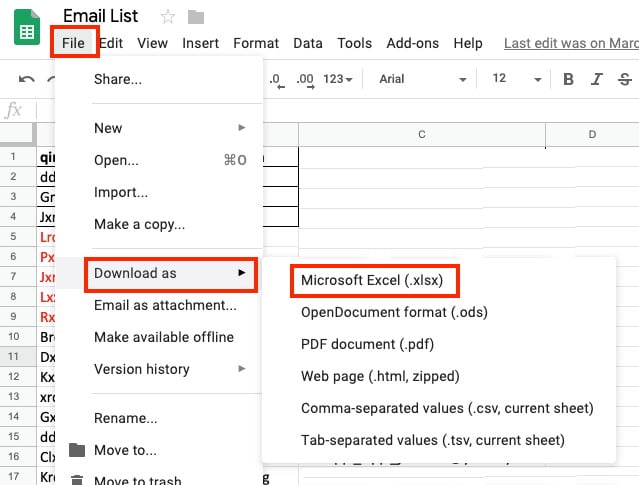
Please comment or Write us email at for any specific topic of Excel or Google sheet you want.